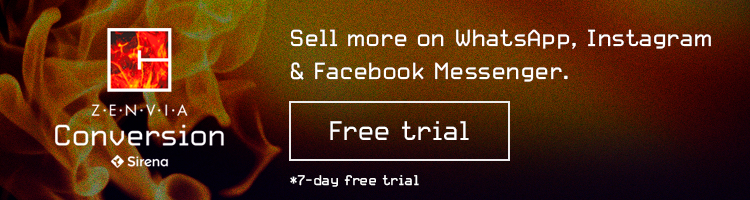How to Create a WhatsApp Broadcast List: Tips and Step by Step
A WhatsApp Business broadcast list saves time and reduces the margin of error in bulk communications.
Read MoreLearn how to send automated messages and product information from your WooCommerce store with WhatsApp.

Would you like to learn how to send automated messages and product information form your WooCommerce store through WhatsApp? In this article, we’ll tell you how you can and how you can automate your Facebook Messenger and Instagram direct messages channels at the same time.
First of all, for those who aren’t familiar, WooCommerce is an ecommerce plugin for WordPress that has been around since the middle of 2011. It can be used by both small and large businesses thanks to the fact that product information is easy to customize. That means you don’t need a whole team of developers to add products to your online store.
Without a doubt, it is one of the most used and requested plugins fo businesses that have an existing website but want to add the ability to buy their products and services online.
WooCommerce offers various features that help businesses and their clients make product shipping traceable, nurture the business-client relationship, offer shipping status notifications, easily manage inventory, and more.
It is now possible to increase conversions for an online business by, among other methods, reducing the number of steps a user must take to achieve their goal, whether that be getting a question answered about the product or simply buying it. And why not both?
Now, you are already aware that WooCommerce is flexible and adaptable to many WordPress-hosted sites, but through your Zenvia Conversion account you can also integrate it with the must-used messaging app on the market. That means that to import prospects and start sending them information about your products, you’ll need to configure WooCommerce to request their name and phone number for the conversion to start:
Step 1
First, go to the app marketplace on Zenvia Conversion and search for the WooCommerce app. Click to see all the information about the app.

Step 2
Click “Install” and enter the name of your WooCommerce store. Remember that the “Automatic messages” box must be checked so that you will have access to this feature and the pre-defined templates once the app is integrated with your electronic store.
Step 3
When you’re finished setting up the app, remember to click on the “Save” button to confirm your changes.
Once the app is installed you’ll be able to send automated messages and products from your catalog to your contacts and incoming clients.
Make the most of your online store’s potential by integrating it with the conversations you have with clients. That way, you can send them all the information they need when it comes to making a purchase directly in the chat.
The steps for sending products from your catalog through a WhatsApp conversation are as follows:
1. Within the conversation with the contact, if you click on the plus button (+), you’ll see all the available actions displayed according to the integrations you have installed. You should see WooCommerce. Click on it.
2. A window will open that will offer you the option to search through the products in your store. To do so, enter the SKU code or name and description of the product. You’ll get results that include everything that matches the search. You can then select what you want to send to the client.

3. If there are variations on the product, click the “select version” button to choose the color, size, or both. Then you’ll be able to choose what product information to send to the contact: description, list price, sale price, current price.
4. Finally, click “Send to client” and you’ll see in the conversation that the details about the selected items along with a photo of the product.

Having WhatsApp to amplify the contents of your online store will be useful for your business and your clients. But you don’t need to stick with just WhatsApp. With Zenvia Conversion, you can also take advantage of other social media.
As we’ve explained earlier in the article, you can use Zenvia Conversion’s marketplace app you can integrate your WooCommerce online store with WhatsApp. But additionally, you can integrate it with Facebook Messenger and Instagram DMs, increasing your chances of being contacted by a potential client.
Zenvia Conversion offers your sales and customer service teams a series of tools that will strengthen your company’s sales and collaboration. These include:
Connect your communication and sales channels and start sending more today with a free demo from Zenvia Conversion.