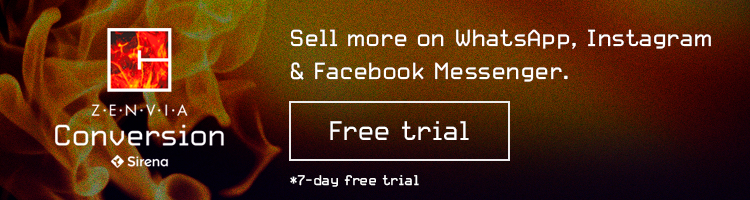How to Create a Chatbot for WHATSAPP with DIALOGFLOW
In this article, learn how to create a chatbot with DIAOGFLOW to automate your conversations and integrate with WhatsApp. Learn here.
Read MoreWe’ll show you how to quickly and easily send your location to your clients to make their experience smoother.
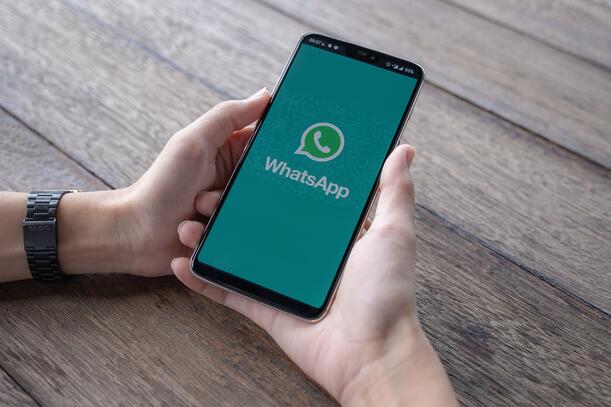
If you have a business, at some point you’ve surely had to share your address or the address of one of your branches via WhatsApp. We’ll show you how to share it quickly and simply to optimize your communications.
Clients commonly search for businesses on the internet before buying something. People are still used to buying based on proximity, even with the changes brought on by the pandemic.
This could be because they want to make an order and pick it up in person, or because they don’t want to return it or even because they want to know that it is a legitimate business before entering their credit card information.
In short, before your clients consider making a purchase from your business, you need to achieve one thing first: your business, office, or branch, needs to be “findable” online.
First you’ll need to go to Google Maps and configure your address in your business profile. Once you add or edit the address on your profile, the information will be displayed publicly when anyone searches for your company.
But it’s also very likely that your clients will contact you directly via WhatsApp if they have the opportunity. To make this happen, it’s important that your business’ profile is as complete as possible (name, address, the type of services you offer, a brief description, and your email address and website).
Then, when your clients start a conversation using your business’s WhatsApp, they will have all the relevant information and will be able to open the address in the GPS app of their choice.
You may have all this configured and your clients will still ask where your business is located. In this case, to share the address in a way that clients can use on an interactive map within the messaging app, follow these steps:
Zenvia Conversion is the CRM that allows you to increase your customer service capacity by centralizing your Facebook Messenger, WhatsApp, Instagram among other channels, all in one place.
With Zenvia Conversion, you can send the location of your business or any of your branches easily and efficiently, just as quickly as you would do it on WhatsApp. That way, you’re able to share your location with clients no matter what channel you’re using to communicate. We explain how to do it in five simple steps in our Help Center.
Plus, Zenvia Conversion’s tools will help you automate repetitive tasks for your team and get reports on their performance.
Zenvia Conversion bots allow you to respond to more messages without making major investments in technology or infrastructure. Your team will be able to be freed of repetitive messages by simply programming the answers in the platform.
You can activate the bot so that it will be available 24 hours a day, 7 days a week, or so it is only active during specified hours.
Teamwork is what turns businesses into great companies. That’s why Zenvia Conversion offers shared inboxes, where all the members of your team can see incoming messages and pick them up as they finish their other conversations.
This makes the workspace more transparent and dynamic than ever before.
When you use Zenvia Conversion, the platform generates reports automatically, based on your teams’ recent activity, as well as for each agent individually.
Say goodbye to giant Excel spreadsheets. Now you can track communications performance with just a couple of clicks.