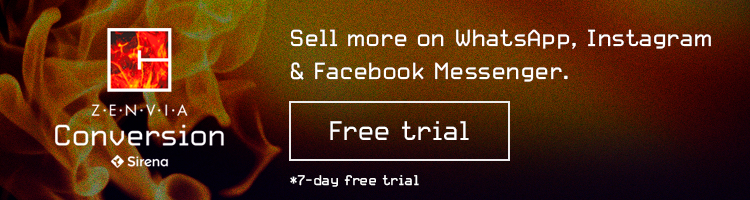How to Integrate WooCommerce with WhatsApp?
Learn how to send automated messages and product information from your WooCommerce store with WhatsApp.
Read MoreLearn how to send quotes in WhatsApp using the Zenvia Conversion platform. Send quotes in chat or as a PDF and close the sale in seconds!

In this article we’ll explain how to easily send quotes via WhatsApp using the Zenvia Conversion platform.

In a time when the virtual world is becoming more and more important, WhatsApp has become a perfect sales tool to move a company forward, don’t you think?
Take advantage of this article to learn how to send quotes using WhatsApp and to sell much more.
It doesn’t even seem like work, since WhatsApp is everywhere: for conversations, for entertainment, but also for business.
After all, with all the app’s features, why not use it to close sales?
With a good plan, discipline, and organization, you just need to optimize your strategies and add up the benefits.

First, before we get to the quote, take a look at this article, which has some advice about how to start your business with WhatsApp Business.
In fact, that’s the first piece of advice: use the business version of WhatsApp.
When you use a business profile, anyone who contacts you will know that they are talking to a business.
The time has come to send a quote to your client. This is a critical step, since it can be the time when you negotiate and close the sale.
First, evaluate the number of details required for the quote in question. If it’s a relatively small quote, it’s possible to attach it to the WhatsApp message itself.
If not, it may be more efficient to send a PDF file with all the relevant information.
In this area, the more complete your quote is, the fewer questions your client will have and the more agile your process will be.
Follow the steps below to send a quote via WhatsApp using Zenvia Conversion.
Zenvia Conversion allows you to easily send quotes to your clients. To configure the application and use it in your conversations, simply follow the instructions below:
You can send the quote directly using the chat, as well as save it and mark it as pending for internal records, like this.

You can also send a PDF file containing the quote.
All set! Now you just wait for the client to accept the quote so you can mark the sale as closed.