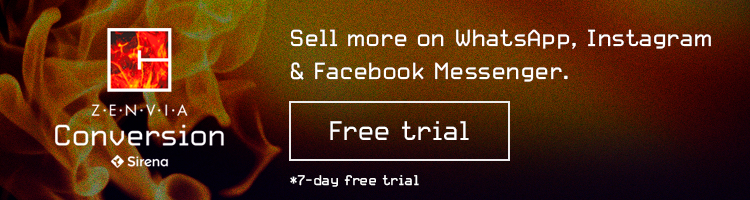How to Integrate WooCommerce with WhatsApp?
Learn how to send automated messages and product information from your WooCommerce store with WhatsApp.
Read MoreLearn how to maximize Shopify for lead creation and communicate with customers using WhatsApp.

In this article we’ll explain how to channel your company’s contacts using this e-commerce engine and how to integrate them with WhatsApp.
Over the last few years, e-commerce has been making solid growth and the possibilities for online sales have expanded and improved. So have customers’ options for satisfying their needs and making purchases.
All over the world, e-commerce is coming to the forefront. Sought out by customers and maximized by companies, purchases via cell phone or computer are an excellent business opportunity, and platforms like Shopify seem like a perfect fit for both buyers and sellers.
The short answer is that Shopify is a CMS (Content Management System) for e-commerce, allowing anyone to build an online store.
Beyond the ability to easily set up an e-commerce site, Shopify presents an excellent opportunity for your business when it comes to responding to leads.
These days, communication with clients and leads often means talking to them, and this e-commerce engine is a great option for that.
How? Using an integration you can make with Zenvia Conversion. That way, Shopify can become an entry point for your leads.
Let’s imagine that your company uses Shopify as your e-commerce platform. We’ll see how, with Zenvia Conversion, you could communicate with the leads Shopify generates in the best way possible.
The first step is to define lead creation as an event…
Next, choose the type of event that triggers a lead to be generated. For example, it could be triggered by a new paid order. You can choose from various to trigger a lead to be generated.
If you choose a paid order, you have the option to automate a first contact template for each lead that comes to your business via this channel.
The next step is to log in with your business account: URL, username, and password.
Once you have logged in, you’ll see an example lead…
Next, choose “create a lead in Zenvia Conversion.”
Then choose an account…
Do this through “Create a Zapier integration.”
The next part is all related to information about the lead. Click “Customize lead” and fill out the information. It’s very intuitive and there’s almost no way to make a mistake.
Information such as first and last name and contact information are what you need to fill out. You’ll get the information from Shopify, where your lead is filling their shopping cart.
All this information will be useful for you in creating this new lead. You can choose what information works best for your company.
Once that’s finished, click “Finish editing.”
And voila, you have created a lead for your company with all the information you uploaded.