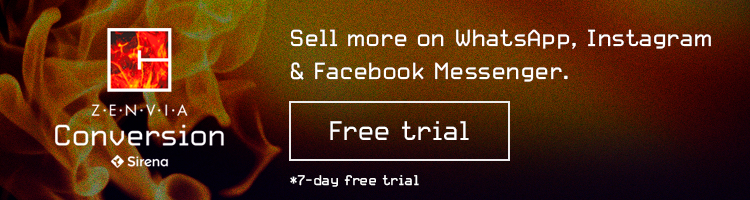Digital Transformation and Marketing for Franchises: Fundamental Steps
In today’s business landscape, digital transformation is a crucial factor for the success of any company, including franchises.
Read MoreDo you want to expand your email contact list? With Mailchimp and WhatsApp, you can.

Do you want to expand your email marketing contact base? With Mailchimp and WhatsApp, you can. We’ll tell you how to create a campaign using these two tools.

It’s likely that you have made contact wth your clients with more direct methods than email, such as WhatsApp.
But this does. not mean that email is on its way out. Quite the contrary, it is quite active.
You can take advantage of the momentum from WhatsApp to generate a client base that you can contact via various methods. Make sure you send the right message using the right method.
If you have looked for ways to use WhatsApp in your marketing strategy, some of the benefits WhatsApp can provide to your business include:
In this article you can learn how to create a campaign with Mailchimp using your WhatsApp contacts. But first you should know which is the right tool to use.
WhatsApp is a great social network, but when it comes to business, the open version available to all users isn’t enough. To be able to advance your strategy, your business will need a WhatsApp Business account.
With WhatsApp Business, connecting to a large number of users will be much simpler and more accessible, but… is it enough?
Unfortunately, no.
This is because, although you can record all your contacts using WhatsApp, unless you are integrated with a CRM, you’ll have to do it all by hand. Can you imagine your sales and customer service team maintaining one joint Excel sheet? It sounds a little bit slow and disorganized.
By including a CRM for WhatsApp, you can automate many of your processes, not just contact collection. Automate database generation and updating, as well as your conversations, data collection, and reporting.
With Zenvia Conversion’s CRM for WhatsApp, you can also automate the repetitive parts of a conversation by including a chatbot for no additional costs, as well as WhatsApp-approved message templates.
Zenvia Conversion is one of the official providers for WhatsApp in Latin America, which is also able to integrate with multiple applications.
1) To create the campaign from Zenvia Conversion, hover over the “Apps” button and click Mailchimp. You’ll see a series of options. Select “Create campaign.”

2) You’ll see a screen open with the title, “Send a Mailchimp campaign.” You can choose a regular campaign (this allows you to included HTML elements) or for a plain text campaign (it will look like an email written without images, gifs, or other interactive elements).
3) Assign a name to your campaign. This will help you identify it in the future and recognize which campaigns perform well and which ones don’t.
4) The next step is to assign the audience. You can choose not to assign an audienceor you can enter the name of the audience you’d like to send the campaign to.

5) Once you have configured these settings, click the Accept button. You’ll be redirected to the Mailchimp platform to set up the final details of your campaign.
6) The first thing you’ll see is the audience that you chose with its corresponding name and number of recipients. You can click on the button to edit the list of recipuents and/or check that you have all the contacts that were originally on the list.